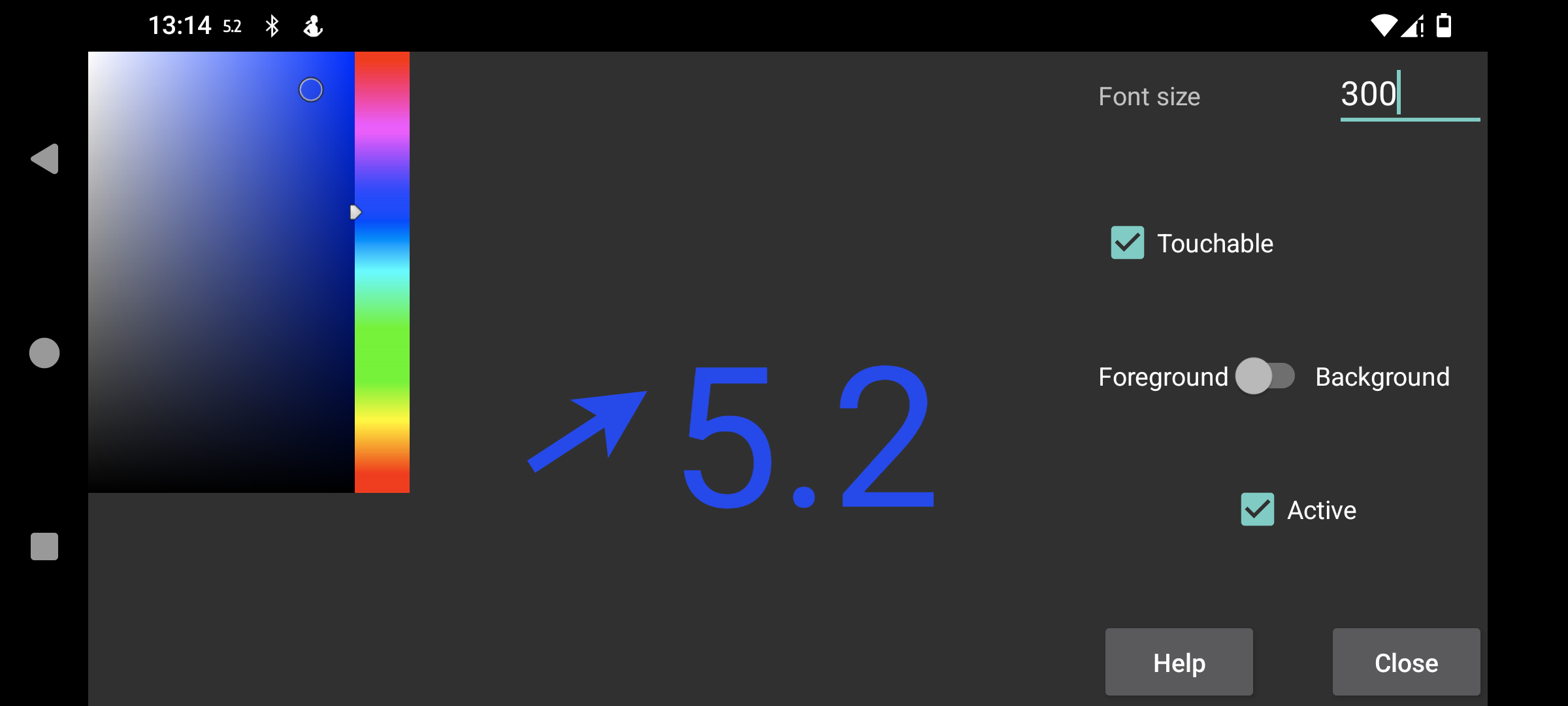
Here you can set the font size and foreground and background color of the floating glucose.
Touchable: when set you can move the floating glucose with your finger and make it small by long pressing it (without moving). When touchable is unset, touch input goes to the window beneath the floating glucose, so you can use the app under the floating glucose. You can also make the floating glucose untouchable by double tapping it.
Transparent: background invisible.
Above: the floating glucose also present above Juggluco.
Time: timestamp of the glucose value.
Active: turn it on.
You can turn on and off Floating glucose with left middle menu->Float.
You can switch to Juggluco by tapping the arrow side of the floating glucose. Double tapping the glucose value side results in the floating glucose becoming untouchable. Long pressing the glucose value results in the display of only a small glucose value so you can interact with what is underneath, tapping the small display enlarges it again. Moving while touching the glucose value side, moves the floating glucose.
To display over other apps Juggluco needs a special permission. On WearOS and also Android Automotive you need to use adb to give this permission:
adb shell pm grant tk.glucodata android.permission.SYSTEM_ALERT_WINDOW
On some watches (for example TicWatch Pro), you can also allow it with: Android/WearOS settings->Apps & notifications-> App info->Juggluco->Advanced->Display over other apps.