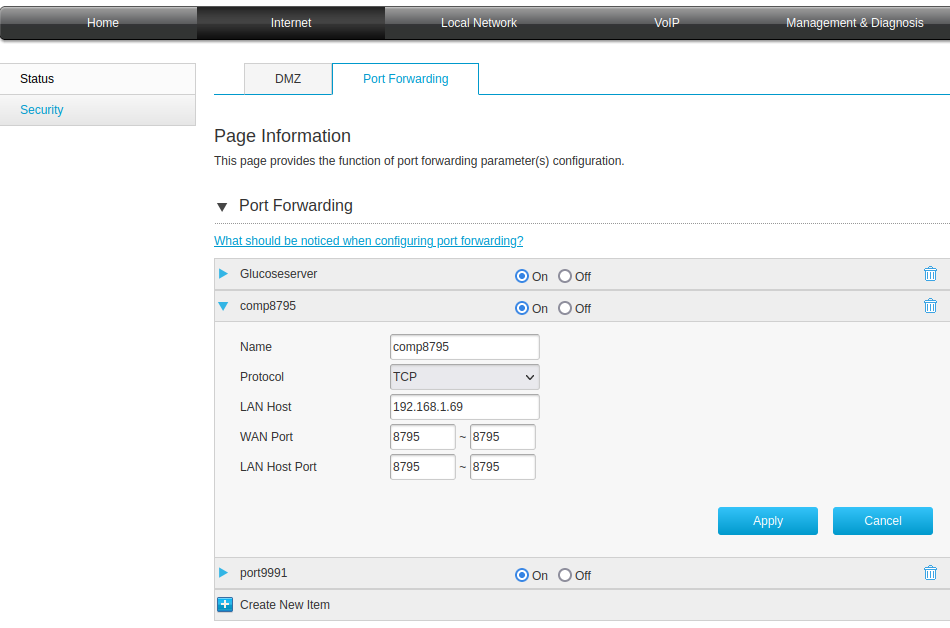
Here I am going to describe how to receive glucose values and entered data from Juggluco running on one phone to Juggluco running on another phone, when both phones are only connected to the internet via a mobile data connection. If you want to connect two phones only over the home network, see: devices without NFC to connect via Bluetooth with the sensor.
In this description I use a Android device at home as a go between. You can also run Juggluco server on a computer.
The current setup is the following:
Sensor->Realme phone<->Internet<->Modem<->Tablet<->Modem<->Internet<->Sony Phone
The most difficult part is forwarding an extern port from the modem to the device acting as intermediary (the tablet). This will be different on different modems. I will describe here how to do it on my own modem, so that you have an idea for what to look in the user manual of your modem.
It was very difficult on my Old modem. On my current modem it isn’t that difficult. First you go to http://192.168.1.1 on your internet browner. There you login with username user and password user, when you didn’t change them. Thereafter you press on “Internet” followed with “Security”, and then “Port Forwarding”. There you press on “Create New Item”. When you forward 8795 to 8795 you fill them in after WAN Port and LAN Host Port. After LAN Host you enter the home network IP of the device the port should be forwarded to.
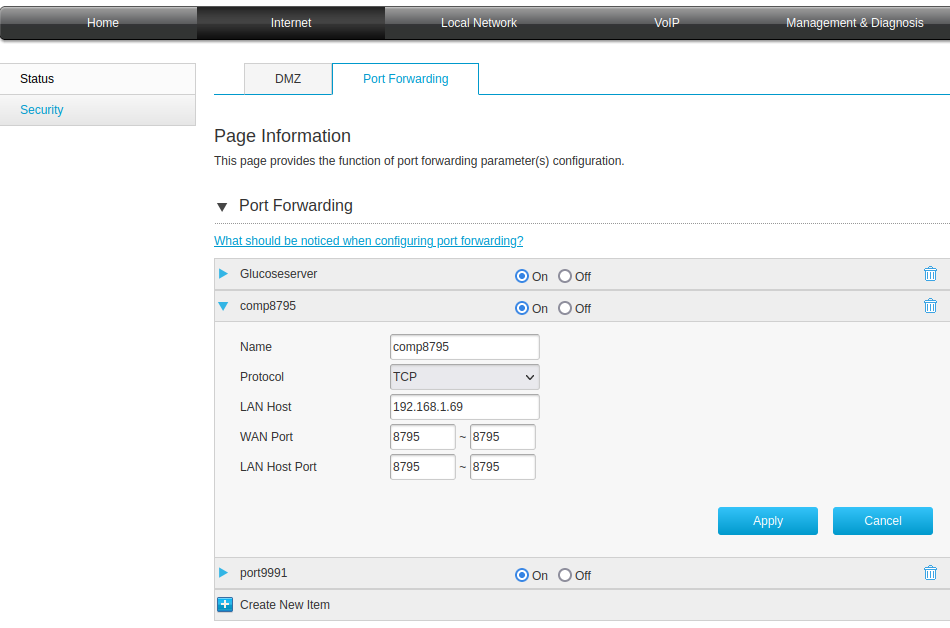
We have to find out what the external IP of the modem we have to connect to. You can find this in the modem interface or simple by visiting https://www.showmyip.com from a device on your home network.
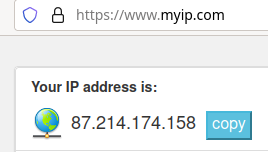
I found that my external IP was 87.214.174.158.
On my tablet I now run Juggluco listening on port 8795, so that the smartphone can connect to it from the internet.
My Realme phone is connected to the sensor and should send data to my tablet. On this phone, I go to left middle menu->Mirror->"Add Connection", specify the external IP of my modem (87.214.174.158 ). Don't set Test IP. To differentiate the different connections, we give it the label "realme". The connection on the phones should be set "Active only". We set what should be send to the tablet (Amounts, Scans and Stream) and specify a password for example "PassRealme". “Scans” means the information that comes from scanning the sensor. For Libre 2 sensors that are the Scans and History received by scanning, In Libre 3 sensor that is the sensor information. This information is different every time the sensor is scanned and this new information should be send to mirror devices. For Sibionics sensor it is the information received by scanning the data matrix on package. Also left menu->Sensor->Terminate is send from the device that scans the sensor. Always both the stream and the scan information should be present on a mirror connection even when you use Libre 3 or Sibionics sensors that receive glucose values only via Bluetooth. You can leave you Amounts or set only send Amounts if you want. Press Save.
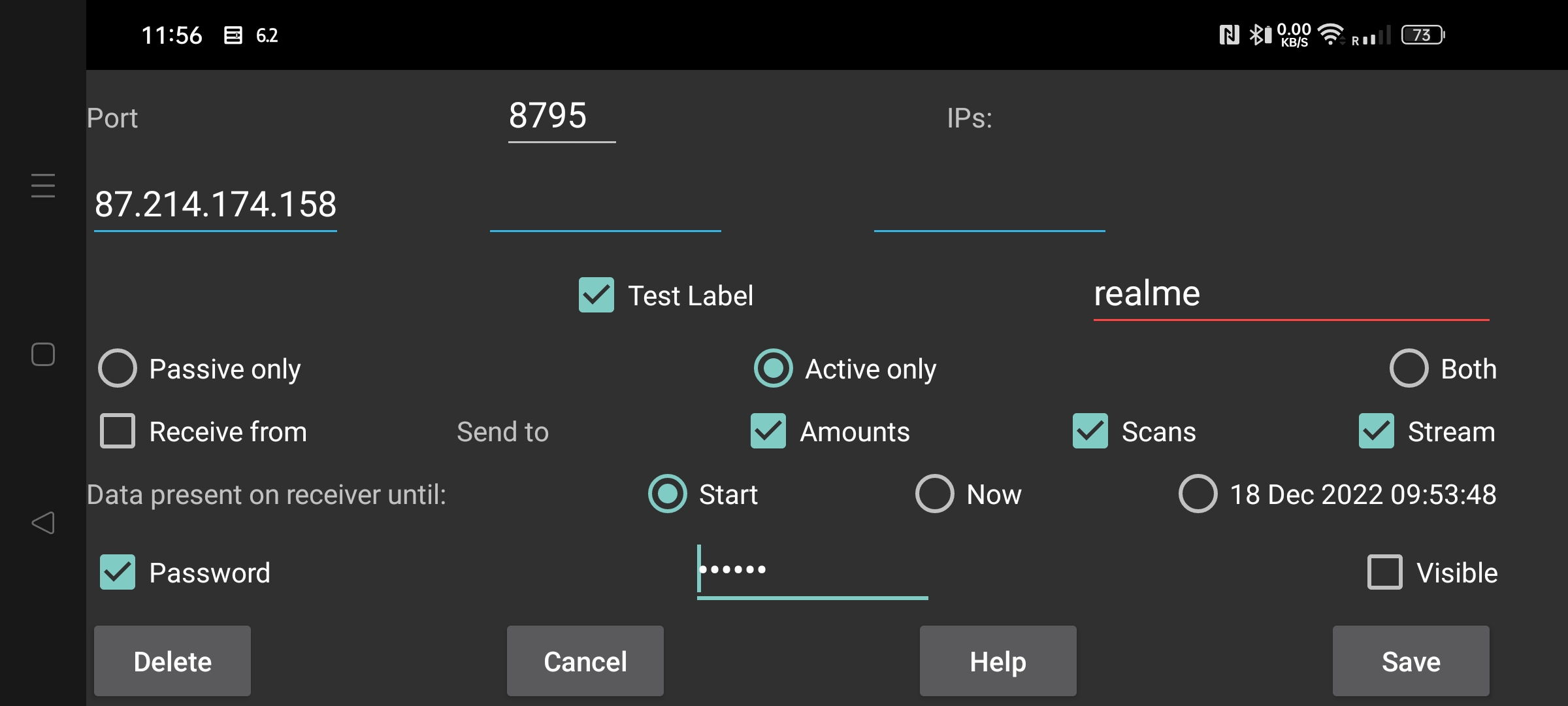
On the tablet we should specify the other side of the connection. "Passive only" because the phones are not accessible from the internet. Don't set Test IP. Set "Test Label" with the same label as on the Realme phone. set "Receive from" and the same password as on the other side of the connection (for example "PassRealme"). Press Save.
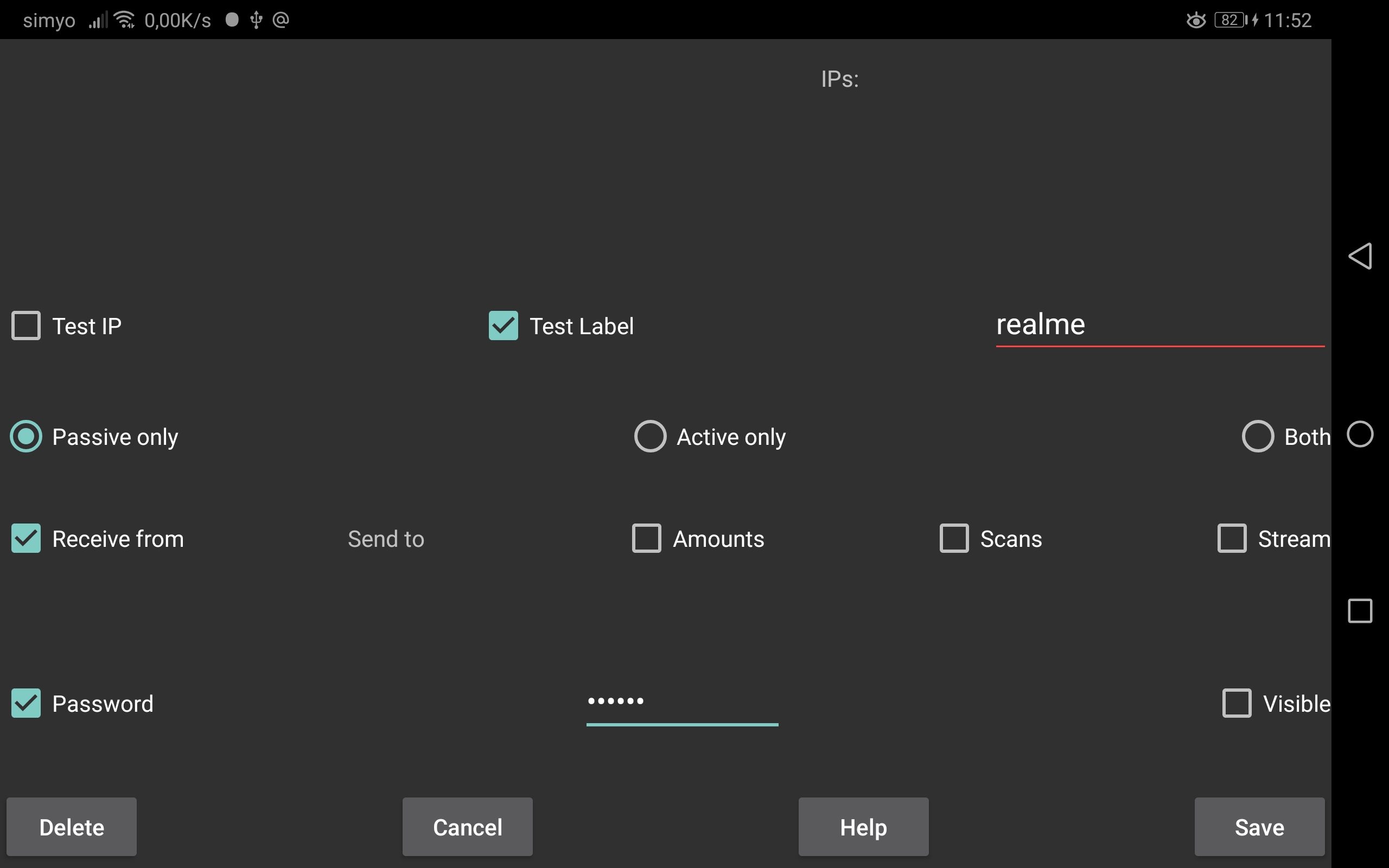
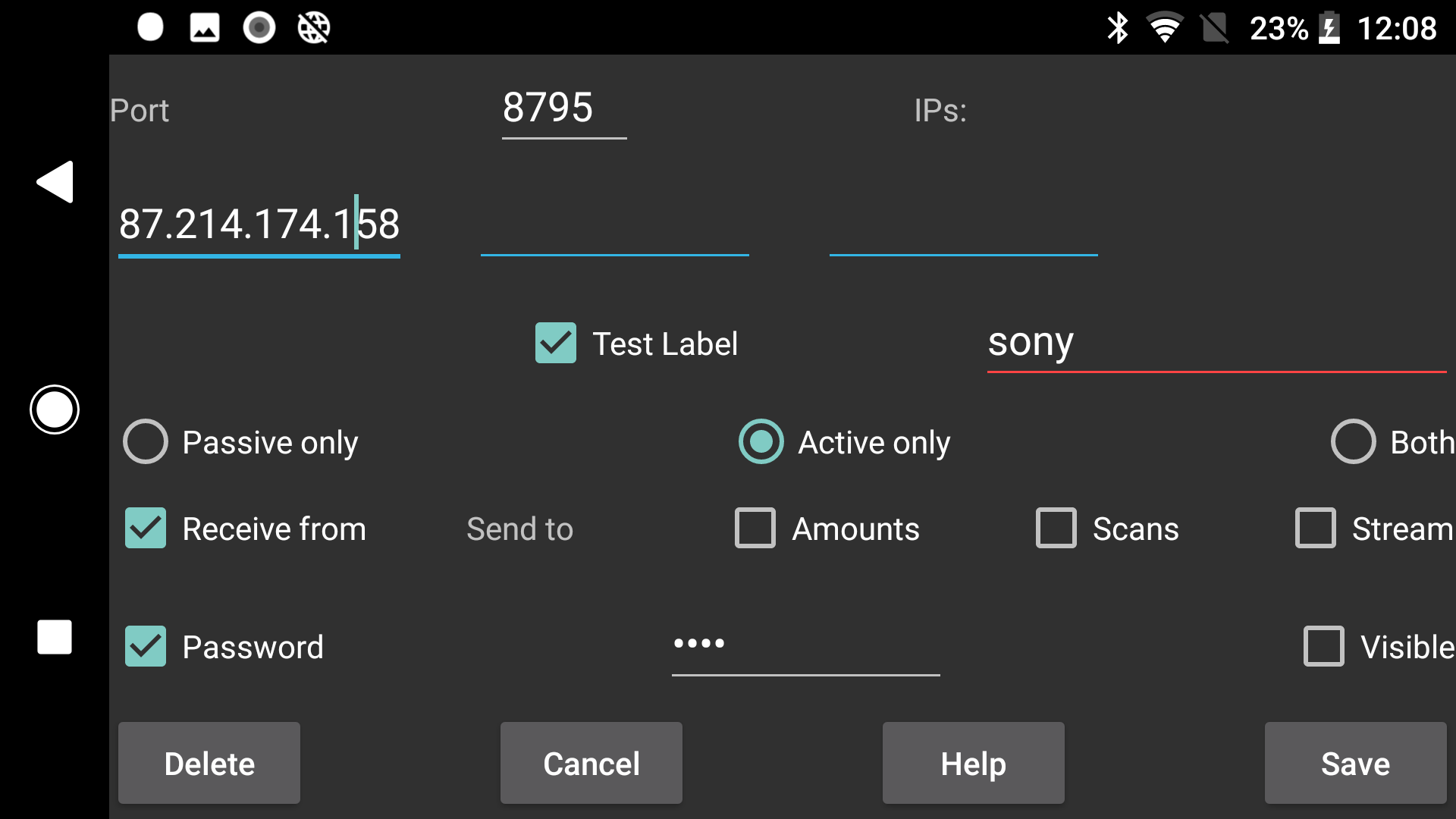
Go back to the tablet to specify the other side of this connection: Unset "Test IP", set "Test Label" with the label we also set at the other side of the connection, "sony". Set "Passive only", set what to send: "Amounts", "Scans" and "Stream". Set the same password as at the other side of the connection and Save.
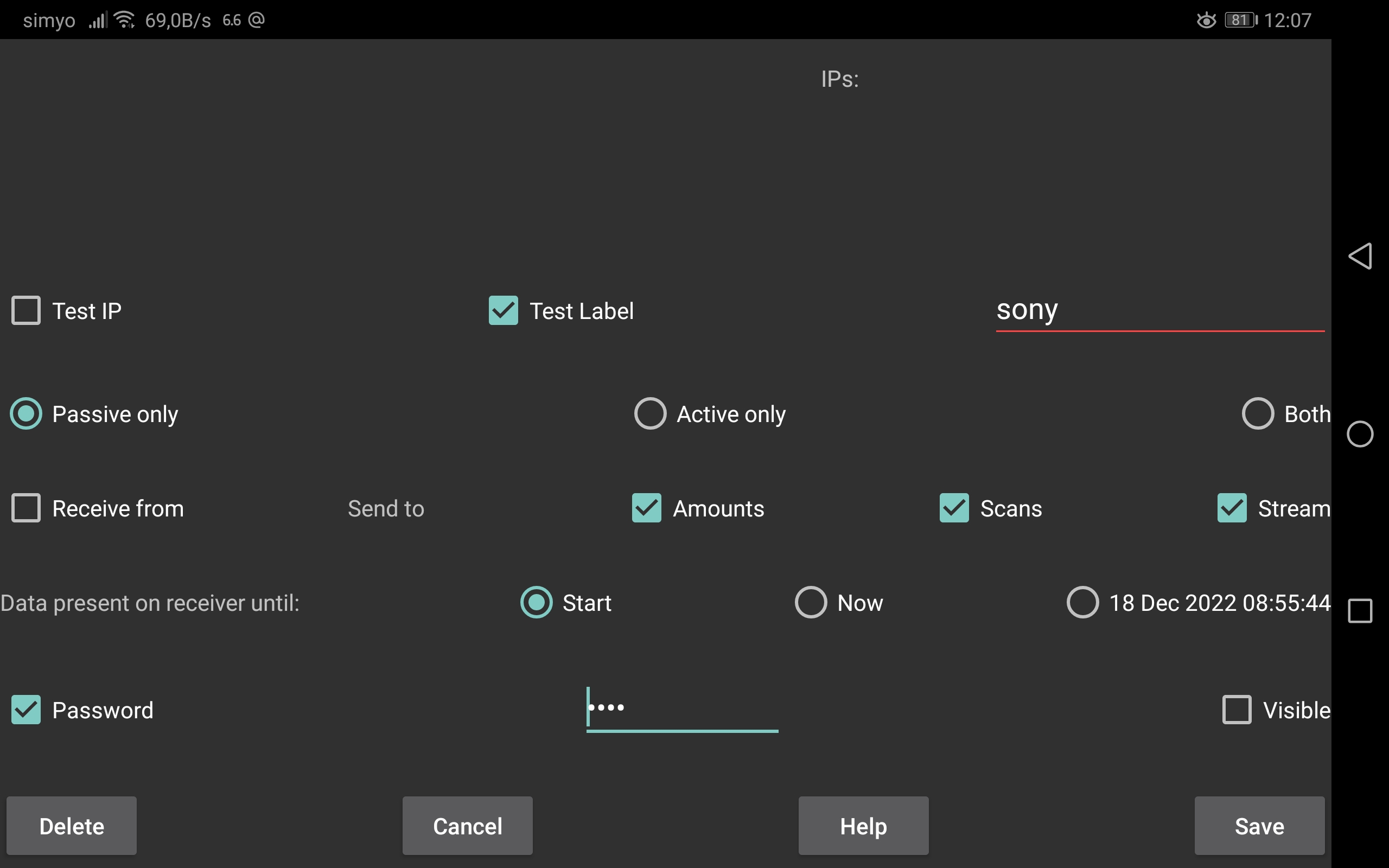
Sync on the Sony phone should start the reception of data from the tablet.