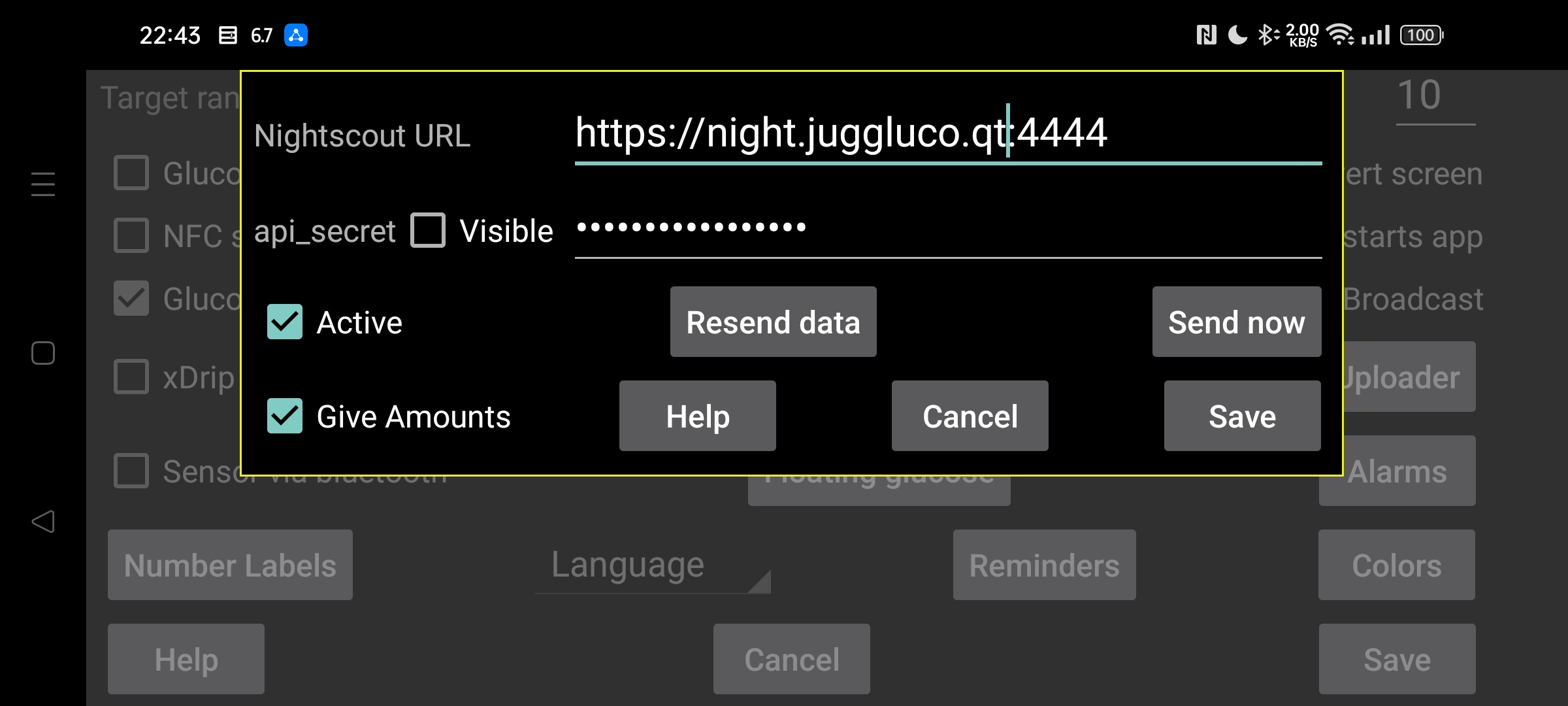
be de fr nl pl ru sv tr uk zh en
In most cases you can also use the web server in Juggluco or juggluco-server. Only a few apps, that do nothing more than displaying the Nightscout web page, need cgm-remote-monitor. You can even use AAPS and AAPSClient with the web server in Juggluco 7.4.1.
All stream values are uploaded to the Nightscout server at the moment they arrive. When multiple sensor are used, all values of all sensors are uploaded. Some Garmin watch apps/faces/widgets assume that the values are space 5 minutes apart. When they receive glucose values one minute apart, they will only show the last fifth of the curve. For that reason, the webserver incorporated in Juggluco spaces the values 5 minutes apart, except when "interval=secs" is set to a lower value.
URL: the url should be in the form of https://hostname:port for example, https://myname.herokuapp.com:6789
Active: Turn on uploader
test V3: Let Juggluco use api/v3 to upload to Nightscout. Don’t use it to upload to a Nightscout server that previously received V1 uploads and don’t send V1 uploads to a Nightscout server that previously received V3 uploads. At the place of the api_secret you need to specify an Access Token with permission to upload treatments and entries. You can create one in the Nightscout web interface under Admin Tools. (It is called “test”, because no other V3 uploader exists. Normally V1 is used.)
Give Amounts: Also send amounts as treatments to Nightscout. Touching the checkbox brings you to a dialog in which you can specify for every label what it means in Nightscout. These specifications are shared with web server in Juggluco (Left menu→Settings→ Exchange data→ Web server). Only when all labels are handled, can you check “Give Amounts”. If you later add a new label, you have to remember yourself to specify what to do with it. Because of a bug in Nightscout, insertions at older time periods or deletions are only shown after items with a new time are added. This means that it is better to send less often to Nightscout. Now it is done every time the user switches away from Juggluco by turning off the display or going to another app.
Resend data: Upload all data again to the Nightscout server
Send now: Normally data is immediately send when it arrives from the sensor or a mirror connection. Press on this button when for some reason a previous attempt failed.
The WearOS version Juggluco 4.15.0 and later can also upload glucose values to Nightscout. In nearly all cases you can better send them via a Juggluco version on a phone or tablet or via Juggluco server on a computer. It will drain the battery, especially when it is unable to contact the Nightscout server, so you can better turn Active off when there is no reliable connection.
Two error messages often cause confusion.
When the error message is “upload failure:” followed by nothing, the possible causes are:
The network connection is turned off;
The host name is misspelled.
upload failure: java.io.FileNotFoundException: NIGHTSCOUTURL/api/v1/entries
Here NIGHTSCOUTURL stands for server URL entered after “Nightscout URL”.
This is caused by one of the following:
The URL point to the wrong site. For example the port after the host name is missing and because of that Juggluco connects to a normal web server;
The api_secret is wrong;
NIGHTSCOUTURL contains a path that shouldn’t be there. For example the Nightscout URL is https://ahost.org:8887 and you entered https://ahost.org:8887/extra.