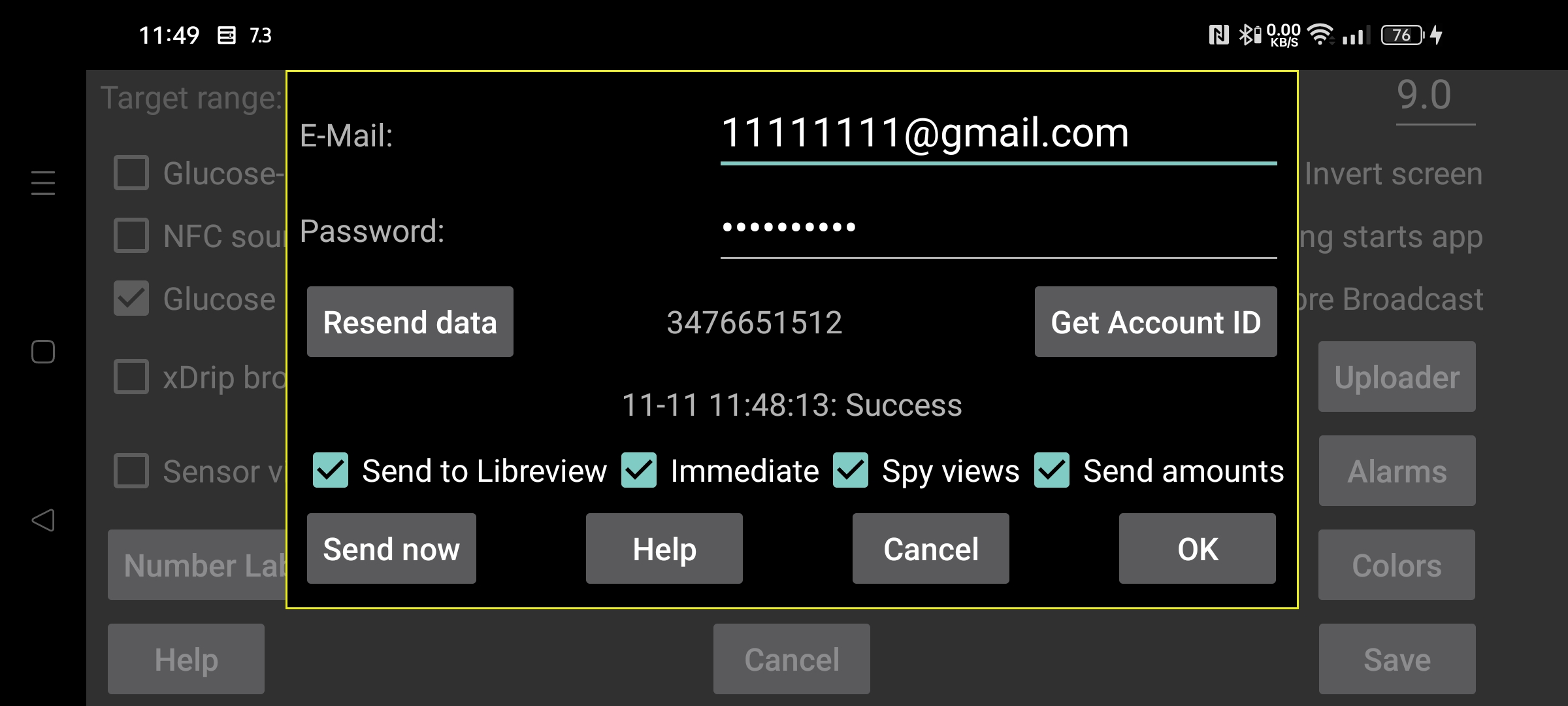
be de fr nl pl pt ru tr uk zh en
Juggluco can send glucose data and amounts to Libreview.
Like the Librelink app, it sends data from the last 89 days to Libreview.
To make use of this service, you need to create a Libreview account at https://libreview.com and specify its E-Mail address and password here. Don't send data from the same period multiple times to the same Libreview account (for example from the Librelink app and Juggluco). You can delete existing devices in Libreview in Account Settings->My devices or you can take a new Libreview account.
To turn it on, you also need to check "Send to libreview".
Juggluco will send new data to Libreview every time you switch away from Juggluco when it wasn't done in the previous 20 minutes. You can also manually send it to Libreview by pressing "Send now".
Beside glucose values, amounts can also be sent to Libreview. For this you need to touch "Send amounts" and specify what each label means.
RU: You need to set this if you make use of https://libreview.ru instead of https://libreview.com. This only applies to Libre 2 sensors. Libre 3 sensors can only be used with libreview.com, because no Russian Abbott Libre 3 app exists.
Immediate: Send glucose values to Libreview immediately when they arrive from Libre 2 or 3 sensors. This is only useful in combination with LibreLinkUp. To make use of it you need to add a LibrelinkUp connection to this Libreview account in one of Abbott's Libre apps. (If there is no Abbott Libre app in your country, you can use the patched Libre 3 app.) Sometimes the value is not immediately visible, because display of LibreLinkUp isn't redrawn automatically. Using LibreLinkup is quite dangerous if you don't look closely, because when you touch the graph, it shows an old value instead of the current glucose value.
Spy Views: When this option is set, Juggluco will send to Libreview whether a value is viewed or not. When this option is turned off, Juggluco will always say that it is not viewed. This option will only reliably send this information to Libreview when also Immediate is turned on. Juggluco should be constantly connected to the internet to catch all views from Libre 3, Libre 2 remembers them all as long as it is not killed.
Change start: Start anew; resend data from a specified date and time. You need to press this when switching to a new Libreview account.
Result of the last time trying to send to Libreview is displayed below the "Get Account ID" button.
Libreview uses the history values for its analysis and Juggluco uses the stream values for its statistics screen (left middle menu->Statistics). This difference causes small differences between Libreview and the statistics of Juggluco. Because the stream values are more extreme, Juggluco is somewhat more negative: lower time in range, larger variability. Also time sensor active is smaller according to Juggluco; it counts every missing stream value.
Juggluco can be connected with multiple sensors at the same time, while Librelink only handles one sensor at a time. Juggluco also sends data from only one sensor at a time to Libreview. It does this by first sending the data from one sensor and only after no data is available from that sensor, it sends the data from the following sensor. When Juggluco is switched to a following sensor, Juggluco will not turn back to a previous one, to imitate the one sensor policy of Librelink. This means that when you run multiple sensors at a time and a later added one ends earlier than an earlier added sensor, this earlier sensor will send no data anymore to Libreview.
Get Account ID: If you only want to receive the LibreView account ID, but not send data to Libreview, you can fill in your E-Mail address and Password and press on "Get Account ID". On the same line before this button, the Account ID will be shown (this can take some time and the screen is not refreshed automatically). Retrieving the Account ID from the LibreView server makes it possible to use a FreeStyle Libre 3 sensor that was already used with Abbotts Libre 3 app with this LibreView account.
The Libreview account ID number can also be converted from the UUID displayed in the address bar of Libreview reports and entered manually in Juggluco.
Data from Sibionics and Dexcom sensors is not sent to Libreview.
If you want to save data in Libreview format, you can also do that in left middle menu→Export or in the web server in Juggluco. Glucose values from Dexcom and Sibionics sensors are also included.