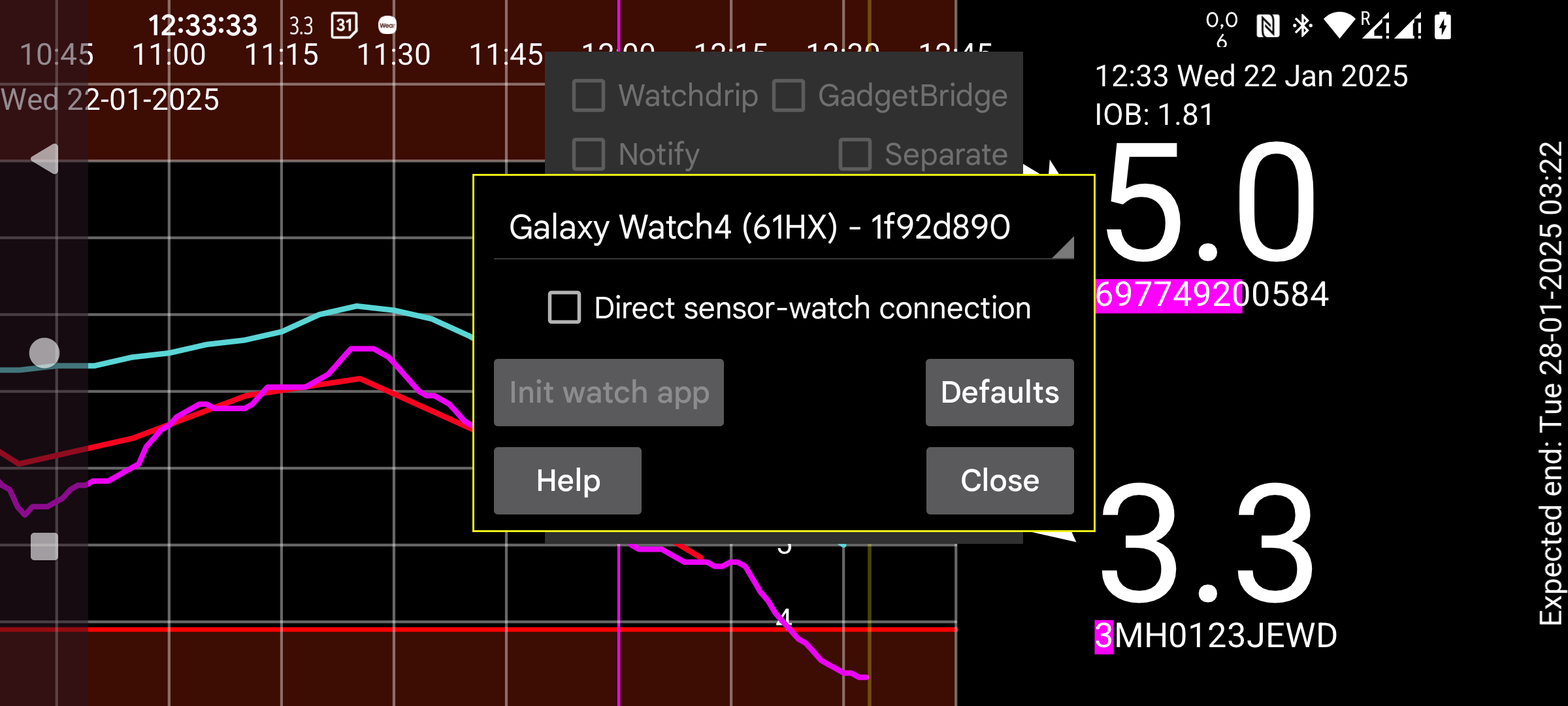
be de fr it nl pl pt ru tr uk zh en
Enter numbers (amounts) on watch: Enter amounts for Insulin, carbohydrate and activity on the watch (second menu→ “Amount”) instead of the phone. If you want to scan Novopens with the phone, you should not set this. If you forgot your phone, you can do the same on your watch, with left menu→Sensor→Switch.
Direct sensor-watch connection: This determines whether the watch should be directly connected with the sensor. This can only be changed when watch and phone are in sync. Use Mirror->Sync and Reinit on phone and watch, to sync phone and watch. If you forgot to turn on “Direct sensor-watch connection”, before running out of the house wearing only your watch, you can press left menu→Sensor→Switch on your watch to directly connect the sensor with the watch. When phone and watch are again in Bluetooth reach, a message is sent to the phone to stop connecting with the sensor and reverse the direction of the mirror connection.
Init watch app: You no longer need to press this button. It now happens automatically.
Defaults: This sets the connection settings to its default values. This has to do with the settings that can be changed in Left menu->Mirror on the watch and left middle menu->Mirror on the phone. It consists of settings like "Active only" and "Scans”. This button can be pressed when the settings have changed accidentally by water of the shower or during sleep. If you reset by reinstalling the watch version or clearing data, then you also need to remove the mirror connection on the phone.
A special version of Juggluco can run directly on a Wear OS watch. It needs an Android smartphone with NFC to scan the sensor and via a TCP connection this data is sent to the Wear OS watch. Hereafter there are two possibilities:
The sensor stays connected with the smartphone and the smartphone sends every glucose value it receives via Bluetooth to the Wear OS watch via TCP;
It is also possible to directly connect the sensor with the Wear OS watch. For this you need a Wear OS watch with good Bluetooth connectivity.
Some pictures are shown at https://www.juggluco.nl/JugglucoWearOS
To get it working do the following:
Ensure that both Bluetooth and WIFI are working on watch and phone;
See that the watch has enough free storage space and RAM left. It is possible that Juggluco has to be reinstalled if the device runs out of storage space at a critical moment;
Make the phone version of Juggluco working with the sensor. You have to scan the sensor a few times with "Sensor via Bluetooth" set;
Install the Wear OS version of Juggluco on your Wear OS watch and start it;
On the phone, go to left menu->Watch->Wear OS Config. Your watch should be displayed in the spinner. Press "Init watch app";
If everything went well, in both Juggluco's a TCP connection is configured and all data on the phone is sent to the watch. This can take a long time if you were using Juggluco for a long time, so that a lot of data has to be sent. You can check if the TCP connection is configured by looking in the mirror dialog (phone: left middle menu->Mirror, watch: left-menu->Mirror). A connection with the same id as shown in the spinner for your watch should be shown. On the watch is should also contain the IP of the phone. If they are not there or the watch side doesn't contain an IP, press again on "Init watch app". If it still isn't there, check the Bluetooth connection and the phone app responsible for the connection to your watch. (When the watch already has received data, pressing "Init watch app" has the effect of re-sending all data, so you could as well re-install the watch version of Juggluco. Later on, if the right IP is not shown, you should on the phone turn the external connection (WIFI or Mobile data) off and on.
If everything went well, the same data, as displayed on the phone version of Juggluco, is displayed on the watch version of Juggluco. Every new glucose value received by the phone is sent via TCP to the watch. Some settings like unit, glucose alarm levels and reminders are also transmitted to the watch. Later changes should be made on the watch itself.
If you have a smartwatch with good Bluetooth connectivity and you like to receive glucose values on your watch without having to carry your phone, you can connect the watch version of Juggluco directly with the sensor. After all values are sent to the watch, you can check "Direct sensor-watch connection". By this, "Use Bluetooth" is turned off in the phone and turned on in the watch. The stream values are now sent from watch to phone as you can check in the Mirror dialog. You can't change "Direct sensor-watch connection" when watch and phone are not in sync.
If the sensor has a direct Bluetooth connection with the watch and it's values are sent to a smartphone, scanned values should also be sent from the phone to the watch and the stream values should be synced before scanning the sensor with Juggluco (the settings are configured automatically this way.) Otherwise, old values could be sent back to the watch or modified authentication information is not sent to the watch, which will result in Unlock key errors.
Changes to the connection should also only be made when the data is synchronized; the data on phone and watch should be complete copies (with the exception that you can leave out all amount-data).
The first time, when a lot of data has to be transferred from smartphone to watch, you can attach the watch to the charger: my watch turns on WIFI when it is attached to the charger.
The watch-phone connection is an adaptation of the mirror connection that you can configure between phones running Juggluco and computers running Juggluco server. When the connection between phone and watch is automatically generated in the above described manner it has the following additions:
The IP of the other side of the connection is automatically determined. Normally you don’t have to do anything directly with the mirror connection. Instead you can use Left menu→Watch→WearOS config to change settings. The exception is when you want to enter numbers on the watch. Then you have to change the mirror settings manually as described under Enter on watch.
If the WIFI connection between the phone and the watch doesn’t work, Juggluco switches to the use of TCP over Bluetooth. Except when a lot of data has to be sent to the watch on its first use, you can turn off WIFI on the watch.
When no data is exchanged between Juggluco on the phone and watch you can check the following:
Bluetooth should be turned on on the watch and phone (WIFI can be turned off);
The companion app of the watch should display that the watch is connected to the phone;
In Left menu→Mirror on the watch and left middle menu→Mirror on the phone there should be an automatically created connection entry with the identifier of the watch (the same identifier as displayed in Left menu→Watch→”WearOS config” on the phone.)
Pressing Reinit and/or Sync in left menu→Mirror on the watch can help;
Sometime you need to do the same on the phone. Thereafter you may need to do it again on the watch;
Turning Bluetooth off-and-on on phone or watch can help. Hereafter you have again to press Reinit and Sync on the watch;
Doing the same with WIFI or mobile data is sometimes needed;
Sometimes a reboot of the phone and/or watch is needed to get Bluetooth working again;
It is possible that somehow the settings in the mirror connection are changed to the wrong values. You can reset them to the original values by pressing left menu→Watch→”WearOS config”→Default on the phone. This has also the effect of connecting the sensor with the phone instead of the watch. Data only present on the watch will be overridden;
If all else failed, you can reinstall the watch version and start anew. In that case you need to remove the existing watch connection under Left middle menu→Mirror.
If somehow the data are missing on the phone, but are present on the watch, it is much more difficult. Somehow you first have to create a functioning mirror connection to receive the data on the phone.
Juggluco for Wear OS includes a watch face that displays your current glucose level alongside the time and up to four complications. To use it, you will need to select this watch face in, for example, your watch companion app under "downloaded". Normally, you will see the last glucose value when the screen wakes up. When the screen is in ambient (always on) mode, the glucose value is only updated when the minute indicator is raised, or when you press a button or raise your arm. So the displayed value can be delayed by up to one minute. The watch face cannot be used under some newer watches (for example Samsung Galaxy Watch 7 and Watch Ultra) as they don’t allow programmed watch faces in an effort to conserve battery life.
Juggluco 8.2.0 and higher contains a glucose value, glucose arrow and arrow+value complication that can also be used under WearOS 5. This can be used with every watch face that accepts a small or large image complication slot.
A third option in to turn on Floating Glucose in Juggluco's settings on the watch. When Juggluco has the right permissions, a glucose value is displayed over other apps. This way you can see your current glucose value while using arbitrary watch faces or apps that monitor your activity. For more information see, in the phone version of Juggluco, left menu -> Settings -> Floating glucose -> Help.
From the companion app you can again send to other devices over the internet as described under Left middle menu→Mirror. It is also possible to connect the watch directly to a server on the internet and from that to a follower phone as described at: https://www.juggluco.nl/Juggluco/cmdline/watch